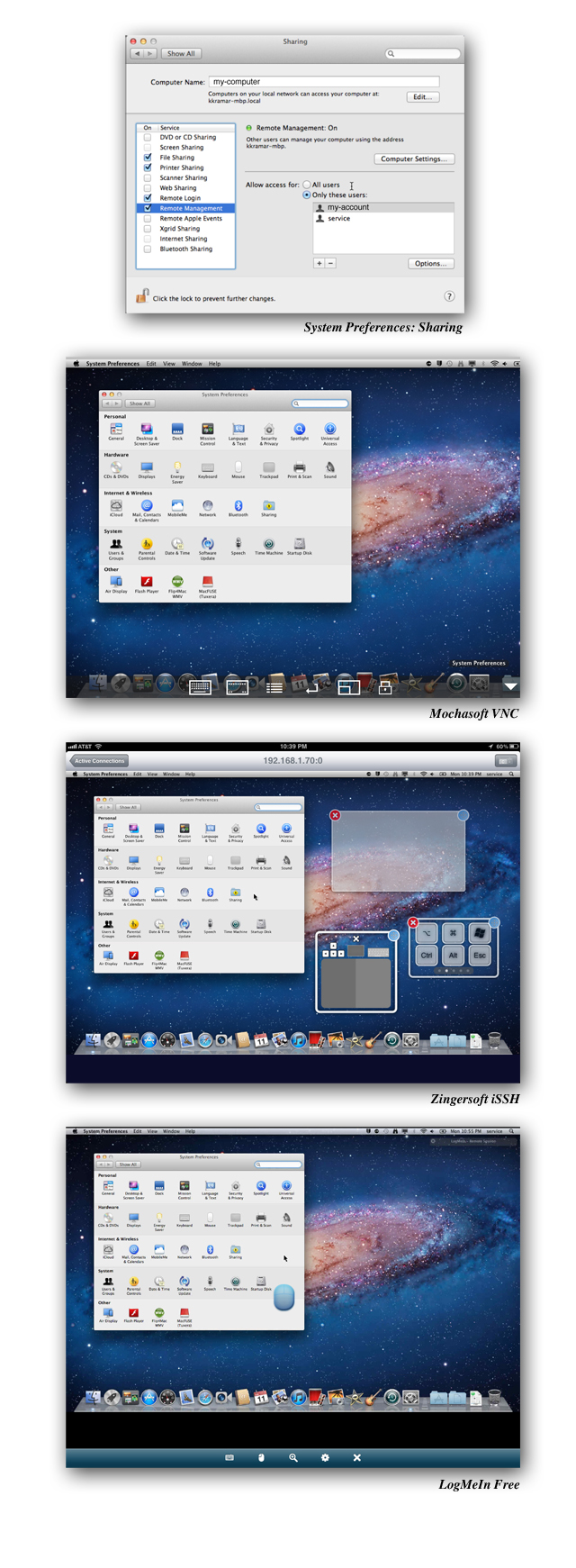
If you're like me, you may have a Mac and an iOS device or two - in my case both an iPhone & iPad. And there are times when, no matter how productive your iOS device allows you to be, you still need to work with or manage your Mac. For these occasions, I rely on a trio of apps: Mochasoft VNC, Zingersoft iSSH and LogMeIn. All three of these iOS apps are universal, therefore the same build may be installed on both your iPad and iPhone without needing to purchase a special version for each device. Apple allows up to ten devices (any combo of Macs and iOS) to be associated with an Apple ID. With these being strictly iOS apps you have plenty of leeway to load on your other iOS devices, which can soften the impact on your wallet.
A Little Setup
A little configuration is required on your Mac in order to use these products. Both Mochasoft VNC and Zingersoft iSSH use the Remote Management and Remote Login features from your Mac's Sharing System Preference. LogMeIn is a service that uses a proprietary client that is installed on the Mac and may be cleanly uninstalled (which is important if you are concerned about keeping your system tidy if you want to remove the software).
Setup is straight-forward and will allow your Mac to work with other apps on other platforms (Mac, Windows, iOS, Android) that support VNC, ARD & SSH connection protocols. In your System Preferences Sharing Pane, you'll first enable (check) Remote Management, then in the Computer Settings button you'll set a password and check the box allowing VNC users to connect. You should also enable "Show Remote Management status in the menu bar" so you are alerted when the feature is in use. Next, you’ll choose which user accounts may connect, either all users or specific accounts. I specify my own user account in addition to a service account, both with admin privileges. In the associated Options button, you'll at least want to enable the Observe, Control, Open & Quit Applications features - I actually enable all of the choices in this box to allow me the same access as being in front of my Mac.
When you enable and select the Remote Login feature, you'll again have the option to choose which user accounts may connect, so you'll want to repeat the selections you made in Remote Management.
Mochasoft VNC and Zingersoft iSSH
The VNC protocol (Virtual Network Computing) is supported by both Mochasoft VNC ($5.99, or a limited Free version) and Zingersoft iSSH ($9.99). VNC is akin to Windows RDC (Remote Desktop Connection) in that it allows you to view your Mac's screen, control a mouse pointer and type using a keyboard. The interfaces on the two applications differ slightly, with the Mochasoft product being primarily touch/tap based, while iSSH offers a virtual track pad. Both products have on-screen keyboards with special keys (command, control, option, F-keys, etc), and both will work with a Bluetooth keyboard. Both apps support pinch scaling, which is helpful for fine control should you feel your fingers are too fat. Both apps support contextual menus through right-button clicks. Both are fine VNC clients.
The Mochasoft product includes a Wake-on-LAN (WOL) feature for Macs connected to an ethernet LAN with the "Wake for network access" feature enabled in Energy Saver preferences. iSSH has a nice on-screen keyboard that can be made transparent, allowing you to type while seeing the screen behind.
If you are using Mac OS X Lion, you have yet another feature: Lion allows multiple user-account sessions to be active concurrently via VNC. For example, if my wife is using my Mac, I can log in with VNC on a different user account and run applications, open files, perform updates unseen to her. This can be very useful! It's important to remember that when using VNC all your work and files remain on your Mac.
iSSH does another job aside from VNC: it allows you to make a SSH secure shell connection to your Mac via Remote Login to run terminal commands in Unix, hence the name of the product. (This was my initial reason for installing, the VNC was icing on the cake.) On the rare occasion when my Mac has hung up on a process, I've had success in reaching it by SSH and then performing a #sudo kill, reboot or halt command to force a system shutdown, which is less disruptive than forcing a hard power down with the on/off button.
Log Me In!
LogMeIn comes in two versions: LogMeIn Free and LogMeIn Ignition for $129.99 (I had purchased Ignition a few years ago for $29.99.) Both require at least a free account with the LogMeIn service. When using the Free version you have the option to Go Pro for $39.99 a year per controlled computer, which allows you to access files on the remote system's hard drive, listen to streamed sound and access cloud based files. If you purchase LogMeIn Ignition, all the Pro features are included for however many computers you are accessing, and no Pro upgrade is required on those systems. So, if you're controlling two Pro systems for more than two years you'll come out ahead. Keep in mind that the Free version works just fine for basic remote control.
Notably, LogMeIn (either version) is the only app of the trio that will reliably access your Mac from outside your home network (over 3G or other WIFI) without any special port forwarding reconfiguration of your cable or DSL modem settings, since LogMeIn's servers are able to locate your Mac with the client installed. It can check on the network accessibility of your system(s), provide the current real-world IP address and provide VNC style remote control. The remote control interface is similar to Mochasoft VNC and Zingersoft iSSH. It supports pinch scaling and provides a virtual two-button mouse, and touch/tapping will also work. The application works surprisingly well over 3G networks due to compression used while streaming the data.
If you’ve installed LogMeIn along with either of the above two apps, you can substitute the real-world IP address it reports for the host name in Mochasoft VNC or iSSH configurations for Mac access outside your LAN, should you wish to use those apps instead. Just remember that when your modem resets or disconnects, you'll likely have a different IP address for your new connection session, so you'll update those configuration entries as needed.
Conclusion
While all three apps are capable on their own, I tend to use Mochasoft VNC for Remote Control, Zingersoft iSSH for shell access and LogMeIn when outside my network. These three apps complement each other with features not found in the other two, making them a solid addition to your IT management tool set.
Ken Kramar, Posted 6/11/2012
For more information on Mochasoft VNC visit: www.mochasoft.com
For more information Zingersoft iSSH on visit: www.zinger-soft.com
For more information on LogMeIn visit: www.logmein.com



