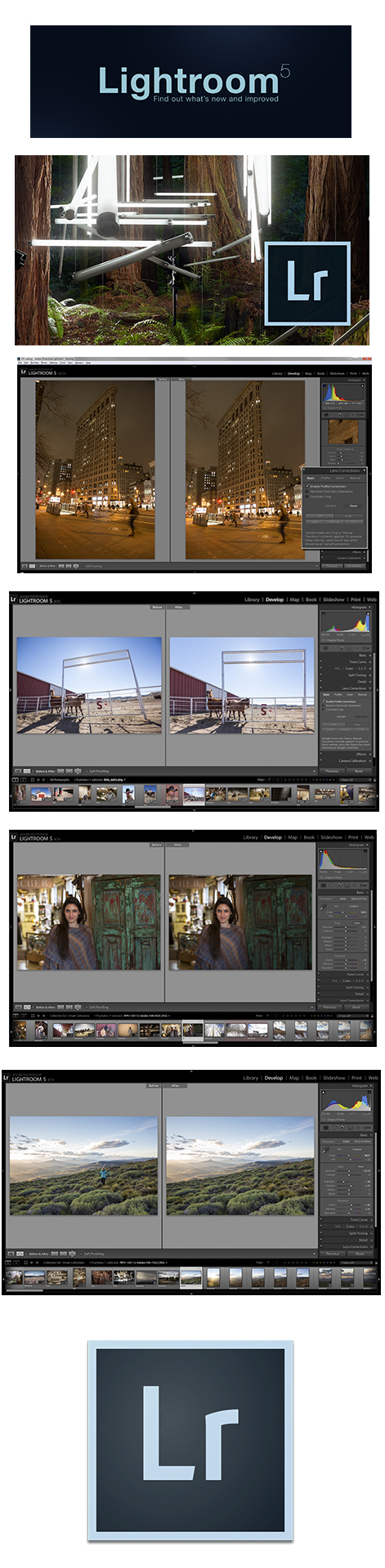
We have been enamored of Adobe Photoshop Lightroom since first participating in its initial beta program in 2006. Over the years, each iteration of what many photographers consider to be a key digital imaging software has continued to improve - sometimes with radical steps, and other times with a subtle sense of refinement.
For an in-depth understanding of how Lightroom came into being, and how Adobe views the application, check out these interviews from our archives; Kevin Connor on Beta 4, Julieanne Kost on Lightroom, Kevin Connor on Lightroom’s first release, and John Nack on Bridge. These comprise just a few of our stories covering Lightroom over the years. As Adobe’s first venture into Digital Asset Management (DAM), Lightroom’s DAM front-end forced users to get their act together and make sense of their images, the way they were stored and how best to manage them. Compare this to Bridge’s browser based center of the spider-web topology model. Apple wasn’t waiting for Adobe to step up to the plate, and they quickly introduced Aperture. And, although the first version of Aperture was fundamentally flawed, and broke just about every rule of non-destructive editing, later versions of Aperture not only had more features and compatibility, but also ran neck-in-neck with Lightroom in some areas.
There are, however, a few fundamental advantages held by Lightroom. The most important of those advantages were cross-platform compatibility - so that users could work on both Macs and Windows machines - and full and immediate compatibility with Adobe Photoshop. Lightroom 3 brought a slew of new features in image processing, including the ability to import video files. But it was Lightroom 4 that really upped the feature set, with the addition of two new modules, Maps and Books. There was also an updated Process version, and a variety of other critical enhancements. However, for most users the reworking of the Develop module, and probably most importantly the ability to create a book and the option to save as a PDF or upload directly to Blurb, opened the doors to a far more fluid and controlled workflow.
For the first time users could simply select a set of images, create a Collection, open that Collection in the Book module, choose a template, move images around, crop, adjust, soft-proof, and then upload, all without leaving Lightroom. We have created and printed several books using the module, and the color management was superior to previous attempts, and although the templates were limited, they were functional. Lightroom 5 improves upon that with more flexibility, templates, and options, yet remain very familiar to users. Lightroom 5 isn’t an upgrade that adds new modules (although we wish they would finally add a Metadata module, but more on that later!).
Lightroom 5 once again updates the catalog structure, so that when you upgrade to version 5, you lose any backwards compatibility. Hidden within the DNG engine are significant improvements to DNG conversion. As the format matures, more photographers are taking Adobe up on the ability to convert to DNG. I’d still like to see the ability to convert JPEGs and TIFFs to DNGs on import, but despite my pleas to my friends at Adobe, my wishes have gone unmet! Why would this make sense you ask?
One of the most important central points of the RAW format revolution is a non-destructive workflow, and if you have a library of legacy JPEGs, the ability to convert them to DNGs, giving them a non-destructive file format is a wonderful way to protect those file, embed any XML data and metadata into a single protected file format. Lightroom does offer a way to do this, but it’s a kludge, you need to import the JPEGs, then export as DNGs, then re-import the DNGs into your library.
A couple of years ago, I was writing a set of “Best, Better, & Good” set of guidelines for archiving of images for the University of the Arts’ Photography program. After consulting with DAM Guru Peter Krogh, and experts at institutions such as the Library of Congress, one solid suggestion emerged: Convert files to DNG. All files. Why? Well, all the benefits of the DNG format, protection from inadvertent changes, always saved at full-resolution, and having embedded changes, and updated JPEG preview. Does this make sense now? Let Adobe know!
One module that I’ve long thought deserves a dedicated module is a Metadata Module to add keywords, metadata, and other info. DAM is predicated on the precept that to properly manage digital assets, one must move away from the folder system most users have stored their files in. The problem is that once a file leaves a folder, it loses its identity. The solution is proper keywording and metadata. This step is so critical, it is contained within the Library Module, the first module in the Lightroom workflow. So, with all the functions of the Library module, from Collections, Smart Collections, Presets, Metadata, Keywording, naming, and more, Keywording seems a bit buried. My vote would be to finally award it a module of its own! Celebrate thy metadata!
One function that Lightroom 5 improves upon is the ability to work on files while away from the source drive. Named Smart Previews, this new tool works essentially by creating full-sized previews of files, so you can work without being connected to the host drive. Once you return, Lightroom 5 will apply the changes to the source drive, updating the files metadata. Cool! The only downside is that those previews are pretty sizable, so make sure you have some extra room on your host’s laptop. In the Develop module, the ability to correct for perspective distortion has been greatly enhanced, and it is now a piece of cake to use the new Upright Tool to correct for pointing that camera toward the sky. While you could manage this in previous versions, the new version is much more accomplished.
Lightroom wasn’t intended to be a pixel editor, but rather designed originally around global corrections, and subsequent versions have introduced features designed around local corrections, such as the red-eye, gradient, brush, and other tools. One of the nicest changes in the new version is an amped-up Advanced Healing Brush that picks up the ability of Photoshop's Content Aware tool so that not only can you fix small bits, but now remove elements of an image without the need to use Photoshop. In many ways this highlights the lesser need to use Photoshop for most tasks, and in our workflow, while we still depend upon Photoshop, Lightroom and especially version 5 really reduced the need to visit Photoshop for the vast majority of tasks. Photoshop is still the king of pixel by pixel editing, and its indispensible for that level of editing, compositing, retouching, and multi-pass sharpening. One other change of note is the addition of Lightroom to the Adobe Creative Cloud. PNG files are now supported and basic video editing capabilities have been added along with the ability to include videos in slide show exports. All solid feature updates and ones we are happy to see.
Adobe Photoshop Lightroom 5 is our favorite digital imaging application, and has the gentle refinement of a product already at the top of its the game, with a slew of improvements under the hood that will benefit all existing Lightroom 5 users. Adobe Photoshop Lightroom 5 comes highly recommended!
Harris Fogel, posted 12/6/2013
For more information on Adobe Photoshop Lightroom 5 visit: www.adobe.com



