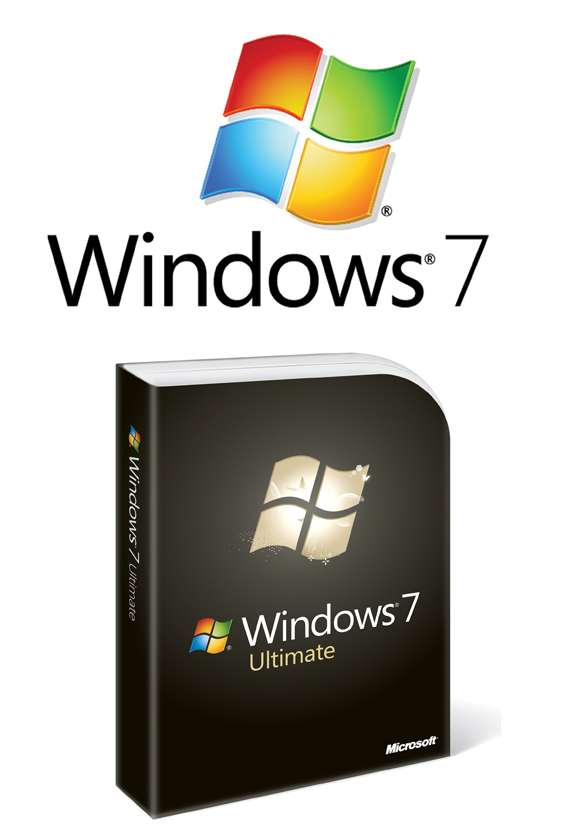
Have you ever wondered what it would be like to cross over to the dark side? Is it still the dark side? That is, what's it like to switch to Windows after a lifetime of using a Mac? Well, I decided to find out. Using an 17-inch HP Pavilion Dv6 Artist Edition 2 Laptop, equipped with an AMD 2.2 GHz Turion X2 Dual-Core Mobile RM-75 processor, with 4 GBs of Kingston RAM, and a ATI Radeon HD 3200 video card, we started with a preloaded version of Windows Vista Home Premium and crossed over to Windows 7 Ultimate. This was clearly not a high-end workstation class machine, but still a capable unit that represented a better then average consumer class system. We kept track of our experience and this is our comprehensive review of Windows 7 from a Mac user's point of view.
Installation:
When we first started up the laptop, it was preloaded with Windows Vista Home Premium. We went through the regular booting up and customization, which certainly wasn't bad, but seemed tedious compared to Snow Leopard's startup program. When we got to the desktop, we had to set up the Wireless Functionality, Networking, and other assorted options, which weren't difficult at all. The laptop we tested came preloaded with a HP's bundled selection of special artist software, such as Rhapsody and Audacity. It even came with a special desktop theme, which I prefer to the regular Aero theme. However, I did notice that once you start it up the operating system, there are numerous updates that need to be installed. It took a couple of hours to install every update for Vista alone. However, our experience with Vista was short-lived, because we swiftly upgraded to 7!
Microsoft supplied us with both the 32 bit and 64 bit versions of Windows 7 Ultimate, and since we were comparing it directly to Snow Leopard which runs at 64 bit, we opted to install the 64 bit version. For our installation, we opted to Upgrade instead of performing a Custom install. When you upgrade, all files and settings are kept and converted for Windows 7. A Custom install changes erases all files and settings that the user had. It wipes everything clean, and is sometimes referred to as a "Clean" install. The trouble is, Upgrades can only be performed on computers running Windows Vista or XP; any system with earlier software must use a clean install. It is strongly recommended that when performing a clean install, you copy all files over to a hard drive or backup disks. Compare this with Mac, where all you need to do is put the disk in and press "Start" no questions asked. The installation was a lot like installing OS X Snow Leopard on a MacBook Pro, but with a bit less coherency. Altogether, it took about 2-3 hours to install Windows 7, but many critical updates were needed. So, we let the computer download and install, and by the next day, our system was ready to go.
One major problem that we had early on was that Adobe Flash kept crashing the system, and we had no idea what to do. Being Mac users, we rarely need to deal with this sort of problem, although Firefox and Flash don't play too well together on the Mac, so Flash problems aren't totally unknown to us. However, with the help of computer guru Rich B. Levin, Host of PC Talk Radio, we were able to realize that there were far too many programs opening upon booting up, so we disabled many of them and deleted some that were taking up too many processor cycles slowing things down in addition to causing conflicts. He also chastised us for not following the instructions to update any software that might have an issue with Windows 7, in our case the video drivers for the ATI HD 3200 Radeon card. Once we updated the drivers, our Flash problems went away. Despite Steve Job's insistence on Flash as enemy number one, on our Windows 7 system, Flash has proved stable, uneventful, and well-integrated.
User Interface:
The first thing you notice about Windows 7 is the startup time. It starts up much faster than Vista or XP, but is still slightly slower than Snow Leopard. The login screen is pretty, and the computer logs in very quickly. Once you get to the actual desktop, you notice a variety of nice features. First, you notice the new Taskbar. In addition to showing you what's open, it also serves as an app launcher, and forgoes the traditional bars, replacing them with icons. In one sense, the Taskbar is very much like the OS X Dock. If you're used to the Mac interface, then you should feel right at home. One thing that I like about the Taskbar is that it's always visible, and always shows every app that's open. While the same can be said about the Dock, the Taskbar is a bit easier to read, and is more helpful in organizing open apps.
Once you get into the menus and start navigating, you'll notice that things have gotten much simpler since Vista. Navigating menus has gotten easier and become more efficient. It's a lot like Snow Leopard/Leopard, but that's because the two OS's have been trading features in this area for quite some time now. However, I don't think the Windows Explorer is as slick as OS X's Finder. Trying to find a file is near impossible for a Mac user like me, unless you use the Desktop Search (which is very effective), or pin it to the Start Menu or Taskbar. It also pays to be careful where you save files, or else you could find yourself going through libraries and submenus for hours (the same can also be said about Mac).
Windows 7 has a visual look and feel that is nearly identical to Vista. Its desktop environment is called Aero; the menus are styled after panes of glass making everything look smoother and more aesthetically pleasing. If your computer is powerful enough, then the borders are completely translucent, allowing you to see right through to whatever is behind (with a slight blur effect). The taskbar also has the same properties. The only problem with this user interface is that Aero is only included with certain versions of Windows, and has high system requirements. But Aero is a nice change of pace from the metallic borders of OS X's Aqua interface. Another thing that I have always liked about Windows is the level of customization the User is allowed. Users are able to change the appearance of the windows, what the picture on the Start menu looks like, etc. Users can do a lot, especially when compared with Mac OS X. It helps give your computer a sense of individuality, because if you do it right, then your computer will be completely unique.
Windows and Mac also share a lot of features, albeit with different names. The Windows Desktop Search (accessible from the Start Menu) is essentially Spotlight, but is a tad bit slower than Spotlight. Both OS's also feature little paths at the bottom of folders so that you can see how to get to a specific app. However, there are some aspects where Windows is better, such as multitasking (we were able to have up to 9 apps working at once without a significant drain on speed), keeping track of open apps (although the Dock is still superior for quick launch in my opinion), and software availability, although many products need a variety of drivers, and downloading and installing is a hassle, especially when compared to Mac.
New Features:
Windows 7 features a slew of little improvements. The Start Menu has been slightly redesigned. It no longer features cascading menus and certain buttons have been moved around. There's one feature that I absolutely love - the Snap feature. If you have two windows open, you can resize them by dragging one window over to the side of your screen. It will instantly take up half of the screen, and you can do the same to the other window if you drag it to the other side of the screen. It's a really handy feature that I find myself using often, and I wish OS X had something like this. Windows 7 is also much more secure than previous editions, and features BitLocker drive encryption, a firewall built-in, and a safer kernel.
Security:
Security has always been an issue with Windows, but it appears that Windows 7 has resolved a few security concerns. The Security Center from Vista has been replaced with the new, cooler-sounding Action Center, where all security threats from all parts of your computer are reviewed and solutions are found. It's very useful and has helped me solve issues pertaining to hardware and software bugs. While the OS does not come with security software, there is a multitude of brands to choose from. Most computers come with "free" security software that scans your computer and suggests you buy their products, but these really aren't necessary. As per Rich Levin's recommendation, we would recommend that you delete these "sampler" products and download/purchase a real security suite. One of our trusted suites is Microsoft Security Essentials, which is manufactured by Microsoft. It's totally free for download, and when we asked Rich about third-party solutions, he states that "they are not needed. Microsoft Security Essentials is as good as it gets. It's also lightweight, and seamlessly integrated into Windows. Users should make sure they also have the Windows firewall enabled, and are NOT using Internet Explorer or Windows Mail, which are the #1 ways Windows users get infected. The safest browser is Chrome, and the safest e-mail is Gmail or Yahoo Mail." We have taken his advice and so far haven't suffered any problems, and the computer hasn't suffered the slowdowns common to most anti-virus solutions despite months of being hammered on.
Problems:
Now, while Windows 7 features lots of new features, it's still Windows at its core, and has its fair share of problems. It still has no idea what to with fairly obvious tasks. One prime example is a simple thumb drive: every time you insert a thumb drive, you have to tell the OS what to do with it, unless you set it to do the same thing automatically every time. Compare this with Snow Leopard, which treats thumb drives like it does all other drives, and knows what to do instantly. There were also a few other things that I had issues with.
With Windows 7, Microsoft chose not to bundle apps that had been included with nearly all versions of Windows for years. Instead, they released them online, free to download as Windows Live Essentials. This includes apps like Windows MovieMaker, the Windows Live Mail client, Windows Messenger, and Microsoft Silverlight. While I understand that this was done to free up space, many customers without an internet connection, or without one fast enough to handle large downloads, are missing out.
Another factor is the price. To upgrade to Windows 7 Ultimate, which is the most complete edition, it costs $220 (standalone costs $319.99); Professional costs $200 (standalone costs $299.99); and Home Premium costs $120 (Standalone $199.99) on Amazon. OS X Snow Leopard, in comparison, costs $29 for an upgrade from Leopard, which is practically an impulse buy. If you need a new standalone version, the Mac Box Set includes Snow Leopard for $169, and includes everything you'd need, including Apple's iLife 09 and iWork 09. With many folks considering Windows 7 as a major fix to a flawed release as much as an upgrade to Vista, Microsoft's pricing model seems a bit out of line, especially compared to Apple's Snow Leopard release which represents a complete 64 bit rewrite of the entire OS, so it's clearly not a minor update.
One last consideration is that Windows 7 (like Windows Vista and, to a lesser extent, XP before it) has been released in multiple versions. The versions are as follows: Starter, Home Basic, Home Premium, Professional, Enterprise, and Ultimate. Each version gets successively more features, and, as a consequence, more expensive. This forces consumers to have to choose between saving money, but getting little, or paying a premium for features that most people wouldn't use anyway. Now, let's look at all of the editions of Snow Leopard: Snow Leopard. With Apple, there's just one version, which ensures that everyone has the same user experience. Apple has also made a point of poking fun of all these multiple editions in one of the funnier Get A Mac ads.
Bottom Line:
Windows 7 is certainly a remarkable OS. It's a step up in nearly every direction for Microsoft. And while it does have its fair share of problems, users will most likely be able to work around them, and some are easily fixable. Windows 7 is a very real competitor for Mac OS X, and it should be. It's pretty easy to use, compatible with a lot of existing hardware and software, and even looks nice up against stiff competition from Apple. Windows 7 Ultimate is Microsoft's best OS in a long time, and this Mac Guy would recommend it to anyone, even as a Mac user!
Part two? Microsoft Office 2010 of course!
Thomas Fogel with additional reporting by Nancy Burlan, Posted 7/4/2010
For more information on Microsoft Windows 7 visit: www.microsoft.com



