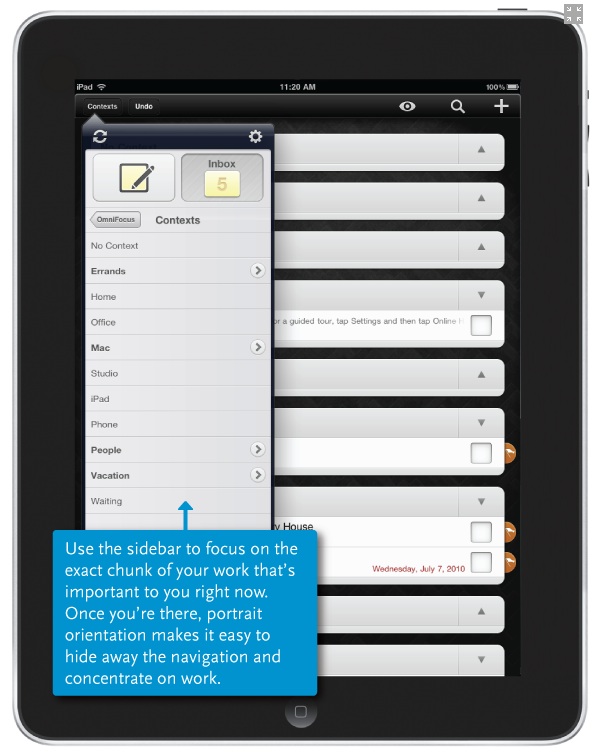
The Omni Group’s OmniFocus personal task manager was released in January 2008 and has progressed steadily to the current version 1.8.x. OmniFocus was first available as a Mac OS application, followed by an iPhone/iPod Touch app in July 2008 and an iPad app in July 2010. I have used both the Mac OS application and the iPhone app as my primary task manager since July 2009.
OmniFocus for Mac OS continues to receive significant updates: OmniFocus 1.8 (a free update to all OmniFocus users) cleaned up the interface, improved synchronization, and added more automatic housekeeping. The Omni Group also communicates regularly about OmniFocus in their corporate blog.
Getting Things Done
All versions of OmniFocus are explicitly based on David Allen’s Getting Things Done (GTD) philosophy – in fact the concepts are licensed from David Allen & Co. Getting Things Done postulates that that a person needs to move tasks out of the mind by recording them externally. My belief is that there are many different ways of effective personal task management, but Getting Things Done as implemented by OmniFocus works well for me. I think having at least a cursory understanding of the Getting Things Done principles is a considerable aid in getting the most out OmniFocus — a little extra time spent on the front end will pay off in the long term.
Using OmniFocus for Mac OS
When you start OmniFocus for the Mac OS it asks you for permission to check for updates and (cleverly) displays several Getting Things Done-related actions, such as looking at David Allen’s web site and viewing the OmniFocus Quick Start video — if you do nothing else before jumping into the application, make sure to watch this video.
OmniFocus implements four main concepts within its multi-pane interface.
1) Inbox is where one notes the initial description of whatever must be done before it gets forgotten. This is where most Actions start their life, though they can be started within an already created Project or Context (detailed below).
2) Actions are any discreet task. Each individual action can be assigned a Project and a Context Actions can have start dates, due dates, and repetition intervals, but the most satisfying part of any action is the checkbox that marks its completion. Examples of actions I currently have are Write weekly update, Research PDF creation tools for Windows 7/Vista/XP, and Clean up basement electronics.
3) Projects are ways to sort like Actions together and they can be sequential, parallel, or single actions. Examples of Projects I currently have are Computing Hardware, Home Maintenance, and Pings.
4) Contexts represent the place, tools, or person needed to get an Action done. Examples of contexts I currently have are MacBook Pro, Mark, and Office.
OmniFocus will display the number of Due Soon and Overdue actions in three places, which are all selectable in the Data Preferences dialog; the OmniFocus application sidebar, the Dock, and the Mac OS menu bar.
OmniFocus for iPhone/iPod Touch
OmniFocus for the iPhone/iPod Touch implements a subset of the features of OmniFocus for the Mac. The Omni Group states that OmniFocus for iPhone/iPod Touch can be used independently of the Mac OS version (and I don’t begrudge them their sales to Windows users) but I believe it is far more effective when used in concert with the Mac OS application.
The OmniFocus home screen displays Inbox, Projects, and Contexts along with Due Soon, Overdue, Flagged, and Search. OmniFocus for the iPhone can also implement location services (for example, being aware that you are in the office or at a particular store) and use the iPhone’s camera to attach an image to a particular action.
Notifications of overdue tasks can be annoying, especially if you have committed heavily to OmniFocus and have many such reminders. Bothersome notifications are part and parcel of current versions of iOS — hopefully Apple will give developers some more precise control going forward.
OmniFocus for the iPad is a different application than OmniFocus for iPhone/iPod Touch. It adds some more features to the iPhone/iPad Touch version and uses the extra screen space in a more data-entry friendly way. Along with a more visually appealing interface than the other two OmniFocus versions OmniFocus for iPad also adds a Forecast view, which I would really like to see on OmniFocus for Mac OS.
Synchronization
OmniFocus for Mac synchronizes with the mobile versions of OmniFocus in multiple ways; MobileMe, Bonjour, a mounted file share, or WebDAV. In my experience, synchronization has been the most fraught issue with OmniFocus, though it has gotten steadily better and more predictable over the last year. Many of the interim releases for all versions of OmniFocus address synchronization releases.
Wrap-Up
OmniFocus is not cheap if you are not sure it matches your task management needs. The Mac version is $80 (with a 14 day trial available), while the iPhone/iPod Touch version is $20 and the iPad version is $40. If you just need a basic task list, any version of OmniFocus is not for you.
However, the various versions of OmniFocus are winners as far as design and ease of use if you are willing to buy in to Getting Things Done. At this point, I would not want to be without them.
John Mulhern III, Posted 12/21/2010
For more information on The Omni Group’s OmniFocus for Mac OS visit: www.omnigroup.com
For more information on The Omni Group’s OmniFocus for iPhone visit: www.omnigroup.com
For more information on The Omni Group’s OmniFocus for iPad visit: www.omnigroup.com
For more information on Getting Things Done visit: www.davidco.com



